When I first began to work with Office365 ProPlus click to run I couldn't get my head around how to deploy Office in a software as a service model and to deploy it in bulk in Enterprise organisations.
It really is quite simple and I hope this post will help people to deploy Office365 ProPlus and OneDrive for Business with ease.
So to create two distribution points for Office365 Pro Plus and OneDrive for Business we do the following.
Download the Office Deployment tool for Click to Run HERE
We then need to create a configuration file.
#This is the configuration file for OneDrive for Business which will be saved as odfb.xml
#This is the configuration file for Office365 ProPLus which will be saved as office.xml
So we create a folder for each product that contains the Office Deployment tool and run the following command to download the source files.
#Office365 ProPlus
setup.exe /download office.xml
#OneDrive for Business
setup.exe /download odfb.xml
If you do not have Microsoft System Center Configuration Manager and want to deploy it via a batch file you could use a batch file like this.
@echo off
echo /******************************************
echo /* Installing Office 365
echo /******************************************
net use q: \\fileshare
q:
cd\
Setup.exe /CONFIGURE OFFICE.xml
c:
net use q: /delete /yes
pause
For people that are fortunate enough to have Microsoft System Center Configuration Manager. Here is a quick VIDEO on how to add Office365 ProPlus and OneDrive for Business into your Application Catalog.
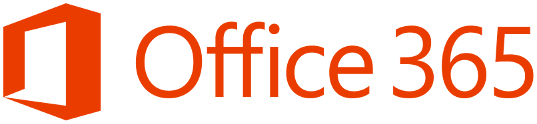



No comments:
Post a Comment